8. Version Control Integration
You can configure all the major VCS client right inside the IDE, you get a full fledged GUI from where you can work with your versions pretty easily.
When I started with Git, this proved to be a boon as I didn’t have to remember the command line instruction and you have options for almost every thing.
One feature that comes with the VCS clients in NetBeans is change highligting. In the Editor Window, you can see all the places where you have changed your code (usually with a green/blue/red highlight for new/modified/removed). This is a great feature in my opinion, as you can quickly detect what line of code has been changed by you and can also quickly revert to the previous code.
Check out the video for a glimpse of what all is possible with the built-in git client and the change highlighting feature:
The video shows change highlighting, easy change traversal, quick code revert and annotations(see who committed a specific line).
9. Clean and feature filled Search interface
Searching in NetBeans is very efficient. You can search in the current project, selected directory or file, search only within selected files and all that pretty easy.
It supports regular expression while searching.
Although these features are available in almost every text editor as well, but the way NetBeans presents it looks particularly clean to me.
Each search that you do is separate in new tab;

10. Everything at one place
Ok think of the things that you usually need when you are developing.
- An Editor
- A version control client
- An issue tracker
- Frequent access to terminal
- A database client
#1 and #2 we have already discussed above but it has the other 3 built-in as well.
Here is a glimpse of these functions:

11. Other Features at a glance
There is a huge list of features that such an IDE might provide I am listing down some of the other features that I like:
- Brace Matching : you get to see where a bracket closes with a highlight and can also quickly go to the matching brace by pressing “Ctrl + [“
- Brace/Tag start Preview : Sometime you wish to know where where did a particular tag and Brace closing had started. You can just click on the ending tag/Brace and see NetBeans show up a small preview of where it started if your code between the tag/brace doesn’t fit into the screen.
- Plugins : Plugins can add rich functionality to your IDE. Some of the plugins I use in NetBeans are:
- Zen Coding
- Cool Editor actions
- Quick Opener
- Terminal Extras
- Documentation support : If you have well document code an IDE will make use of it and will show it to you(usually when you hover over it with “Ctrl” pressed. This can save you a lot of time searching for what the particular Class/Object/Method is, you get the answer right here in the editor. This speeds up your work and also helps you in learning the language you are working with.
- Errors and Warnings : If enabled the IDE will notify syntax errors and will also give warnings like unused variables, too much nesting, lengthy code blocks etc.
There are still a lot more useful features which you can figure out once you start exploring the IDE.So, if you are a web developer who uses PHP then,based on my great experience, I would strongly recommend that you try NetBeans-especially because it is free and won’t cost you anything to try :).
That’s all for today folks! Hope that this helped you guys.
Pages: 1 2
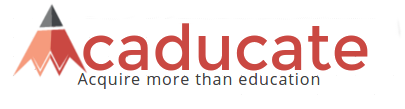
Please comment with your real name using good manners.